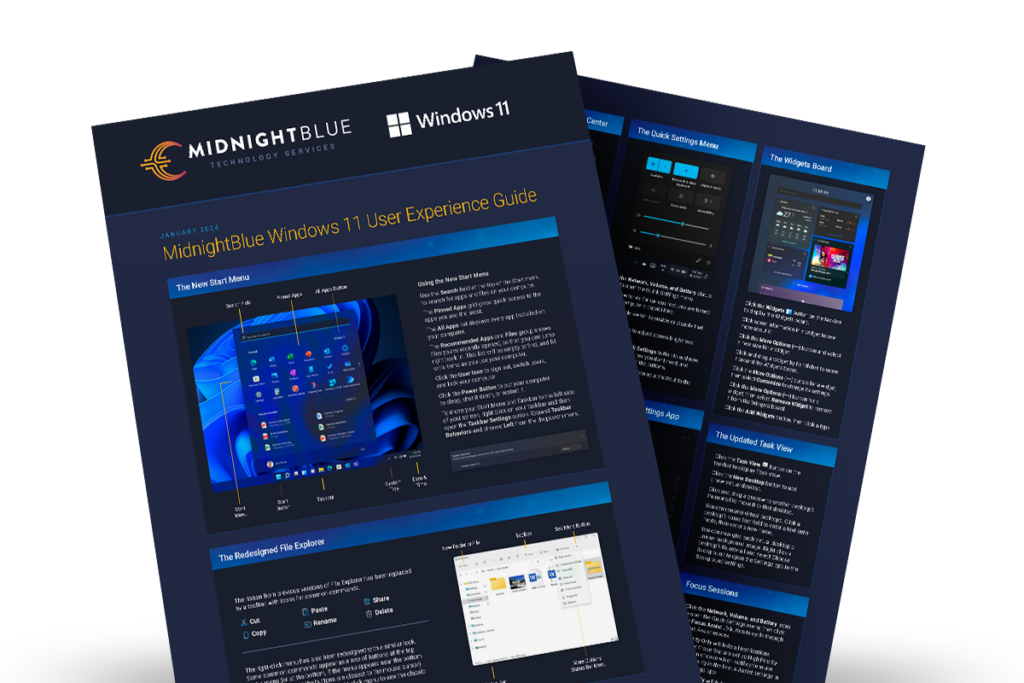Cybersecurity threats are on the rise. Your business is at risk. | Download the Network Security Checklist

We know things may look a little different on your PC these days. But don’t panic. Windows has updated its operating system to make your experience more streamlined and user-friendly. And MidnightBlue is here to help you master this new OS in no time.
Windows 11 is a significant evolution in Microsoft’s Windows NT series, fundamentally altering the approach to delivering operating systems as a service—a concept initiated with Windows 10. Launched in October 2021, Windows 11 underscores Microsoft’s commitment to continuous improvement with ongoing updates to regularly enhance features and functionality. This departure from traditional large releases aligns with the dynamic nature of the tech landscape, emphasizing adaptability and user-centric experiences.
It’s important to note that this upgraded OS and its automatic updates are totally safe, and though it may look different and may take a little getting used to, you’ll be a Windows 11 pro soon enough.
There are a lot of noteworthy changes in Windows 11, including a revamped Start Menu and a redesigned File Explorer. These updates go beyond a new look for your PC home screen. They aim to provide users with a seamless, enjoyable, and productive computing experience. We know the changes might seem overwhelming, though. At MidnightBlue, we genuinely prioritize our Always On mission, helping you navigate the often complicated aspects of your tech whenever you need us. Whether it’s cybersecurity issues or getting used to a new Windows experience, we’re always here to help.
So, let’s explore these updates in more detail and get acquainted with the new Windows.
One of the notable aspects of Windows 11 is the reimagined Start Menu. This central hub of the operating system has undergone a significant overhaul, presenting a fresh and user-friendly interface. The changes aim to streamline navigation and access to commonly used applications, providing a more intuitive and efficient user experience.
You can now quickly locate apps and files using the top Search field, with Pinned Apps offering quick access to favorites and the All Apps list displaying every installed application. It’s also easy to stay seamlessly connected to your workflow through the Recommended Apps and Files group, providing dynamic access to recently opened files.
You can personalize your Start Menu by accessing options like signing out and switching users through the User Icon. And for a fresh look, you can customize your layout by right-clicking on the taskbar, opening Taskbar Settings, and selecting Left from the dropdown menu to move your Start Menu and Taskbar to the left side. Windows 11 empowers you with control and customization for an enriched computing experience.
Windows has also redesigned the File Explorer, a fundamental operating system component. The alterations improve organization, search functionalities, and overall accessibility. Users can expect a more visually appealing and user-centric File Explorer that aligns with contemporary usability standards.
With this update, you can say goodbye to the ribbon – Windows 11 introduces a sleek toolbar with icons for common commands like Cut, Copy, Paste, Rename, Share, and Delete. The right-click menu follows suit, offering a clean and efficient design. You can explore additional options by selecting ‘Show More Options’ in the right-click menu. This provides access to the classic right-click menu with a range of advanced choices.
The Notification Center has received a facelift designed for a more organized and user-friendly interaction with your system alerts. Notable improvements include neatly grouped notifications at the top panel, allowing for easy identification by the triggering app. Clearing specific notifications is a breeze – a single click easily removes individual alerts, or opt for a clean slate by selecting ‘Clear All.’
The new bottom panel helps to keep you on top of your schedule with a convenient calendar for quick reference. Windows 11 streamlines your notifications and enhances your overall awareness and accessibility, ensuring you remain in control of your digital experience.
Finding settings is easier than ever with the redesigned Settings app in Windows 11. Utilize the Search field, click on categories in the left pane, and explore settings subcategories effortlessly. Hover over a window’s Maximize button to reveal the Snap Layouts menu. This feature allows you to arrange windows in a snap, improving multitasking efficiency.
You can also use the Network, Volume, and Battery icons to open the Quick Settings menu. Toggle switches based on your computer’s capabilities, adjust screen brightness and volume with sliders, and customize features using the Edit Quick Settings button.
In the new OS, you can communicate effortlessly by integrating Teams Chat with a simple click on the taskbar’s dedicated Chat button in Windows 11. Initiate a new chat by entering a contact’s name, phone number, or email address, ensuring quick and direct interaction within the platform.
The revamped Task View in Windows 11 will help you stay organized and boost productivity with added functionalities. Create and manage virtual desktops easily, allowing you to move windows between them, add new desktops, and even personalize each virtual desktop with a unique background image. This updated feature provides a dynamic and efficient way to organize your workflow.
The new Widgets board further enhances your user experience. Dive into customization by adjusting widgets to your liking, resizing them, and arranging them according to your preferences. Windows 11 empowers you with seamless communication through Teams Chat and an improved desktop management system, ensuring a tailored and efficient computing experience.
In adherence to an annual feature update cadence, Windows 11 sets a precedent for consistent evolution and enhancement. This structured approach offers 24 months of robust support for editions such as Home, Pro, Pro for Workstations, and Pro Education. In comparison, the Enterprise and Education editions benefit from an extended support period of 36 months. This strategic timeline not only ensures a continuous stream of improvements but also caters to diverse user needs across different editions.
Moreover, Windows 11 prioritizes the security of devices by delivering monthly security updates on the second Tuesday of each month. This proactive measure fortifies devices against emerging threats, providing users with a secure and resilient computing environment. As a result, Windows 11 embraces innovation through regular feature updates and upholds a steadfast commitment to the longevity and security of the user experience.
Technology is constantly evolving, and we understand that staying abreast of the latest advancements, like Windows 11, can be difficult. That’s where MidnightBlue steps in. As your trusted Always-On partner, our team recognizes the challenges of ever-changing technology and is committed to simplifying the complex.
We’re here to help you better understand the intricacies of changing technology, ensuring the evolution of IT becomes an opportunity rather than a source of confusion. Count on us to provide clear insights, expert guidance, and tailored solutions that align with your unique needs, allowing you to harness the full potential of upgrades without the hassle.